Overview
One of the most powerful time-saving features in mindzie Studio is the ability to copy and reuse analysis notebooks and enrichments across projects or within the same project. Rather than building every analysis from scratch, you can leverage work you've already done by copying existing notebooks and adapting them to new use cases. This guide shows you how to efficiently copy analysis components, work with multiple projects simultaneously, and adapt copied content to match your current dataset.
Why Copy and Reuse Analysis?
When working with process mining analysis, you'll often find that similar metrics and calculations are needed across different projects or within different investigations in the same project. For example:
- Common performance metrics like average case duration or cost calculations are relevant across many processes
- Standard conformance rules can be applied to multiple projects with minor adjustments
- Similar enrichment patterns (activity-based costing, performance buckets, etc.) are used repeatedly
- Dashboard templates can be reused and customized for different business units or processes
By copying and adapting existing work, you can:
- Save significant time in building new analyses
- Maintain consistency across projects
- Leverage proven analysis patterns
- Focus on customization rather than creation from scratch
Prerequisites
Before copying analysis between projects:
- You should have at least two projects (or two investigations within one project) - one source and one destination
- The source project should contain the analysis or enrichment notebooks you want to copy
- Your destination dataset should have compatible attributes (or you'll need to update the copied analysis to match your data)
- You should have appropriate permissions to both projects
Working with Multiple Project Tabs
To efficiently copy analysis between projects, you'll often work with multiple browser tabs open simultaneously.
Opening Multiple Projects
- Navigate to your first project in mindzie Studio
- Right-click the second project and select "Open in new tab" (or use Ctrl+Click / Cmd+Click)
- Arrange your tabs so you can easily switch between source and destination projects
- This allows you to copy from one project and paste into another seamlessly
Tip: You can also copy within the same project by having the source notebook open in one view and the destination investigation ready in another.
Copying Enrichment Notebooks
Enrichments are often good candidates for reuse because many enrichment patterns (performance calculations, conformance rules, costing models) apply across different processes.
When to Copy Enrichments
Copy enrichments when you want to:
- Apply the same performance calculation logic to multiple projects
- Use standard conformance rules across similar processes
- Implement consistent activity-based costing models
- Cascade common enrichment patterns throughout your organization
How to Copy an Enrichment Notebook
- Navigate to Log Enrichment in your source project
- Locate the enrichment notebook you want to copy (e.g., Performance Wizard, Conformance, Cost)
- Click the three-dot menu next to the notebook name
- Select "Copy" from the menu
- Switch to your destination project (or investigation)
- Navigate to Log Enrichment in the destination
- Click the three-dot menu in the Enrichments area
- Select "Paste" to insert the copied enrichment notebook
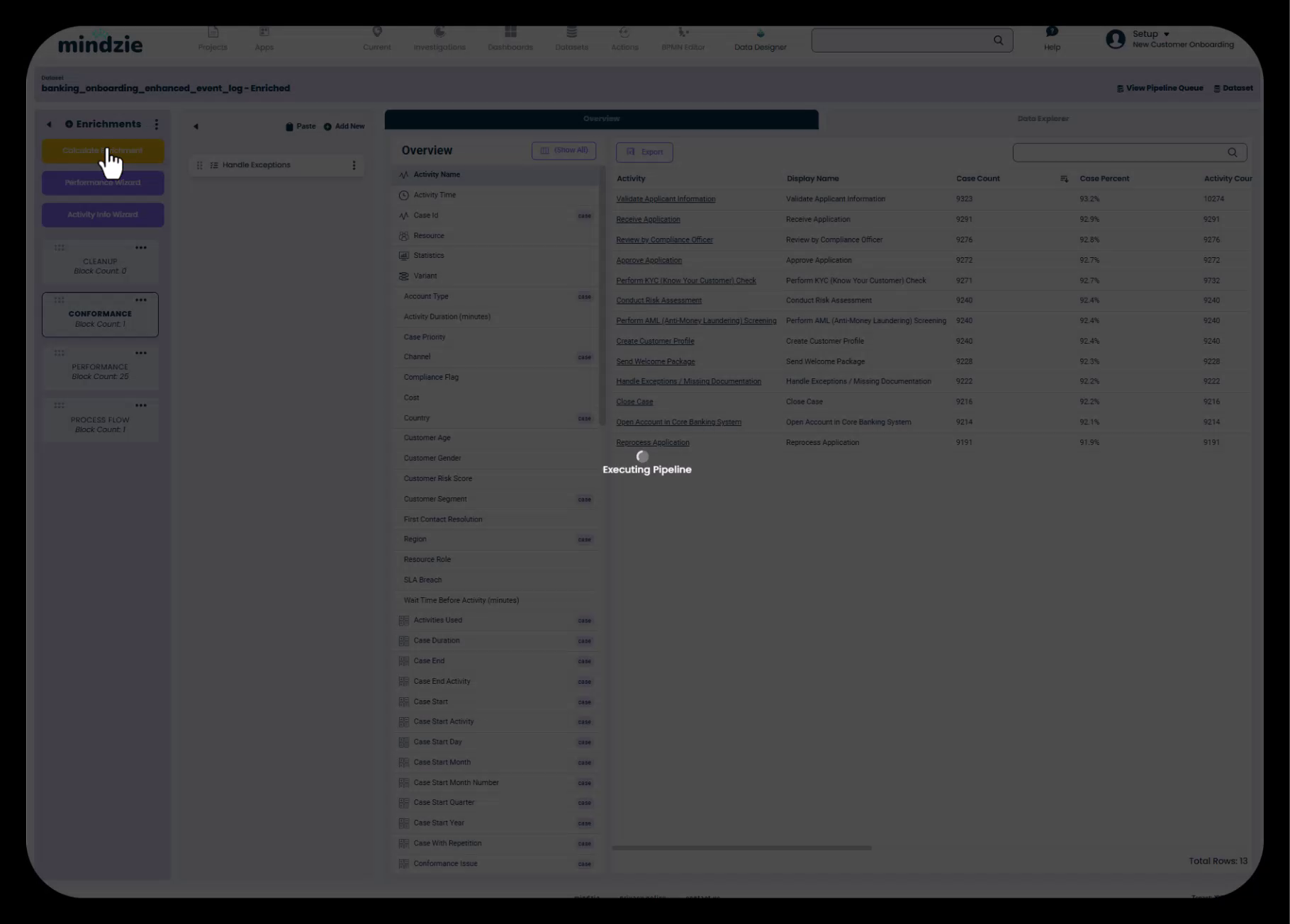
- Calculate enrichments to execute the data pipeline and apply the new enrichment to your dataset
Important Considerations for Copied Enrichments
When you paste an enrichment notebook:
- Verify attribute compatibility: Ensure the enrichment references attributes that exist in your destination dataset
- Update activity names: If the enrichment references specific activities (e.g., conformance rules), update them to match your new process
- Recalculate the pipeline: Always execute "Calculate Enrichments" after pasting to apply the changes
- Check enrichment parameters: Review SLA thresholds, cost values, or other parameters to ensure they're appropriate for the new context
Copying Analysis Notebooks
Analysis notebooks contain your filters, calculators, and visualizations. Copying these can save substantial time when building similar analyses across different investigations.
When to Copy Analysis Notebooks
Copy analysis notebooks when:
- You need similar metrics in different investigations (e.g., average duration for different departments)
- You're building role-based dashboards with similar KPI structures
- You want to replicate a complex analysis pattern without rebuilding all the filters and calculators
- You're migrating proven analyses from a pilot project to production projects
How to Copy an Analysis Notebook
- Navigate to Investigations in your source project
- Open the investigation containing the analysis you want to copy
- Locate the analysis notebook in the analyses list
- Click the three-dot menu next to the analysis name
- Select "Copy"
- Switch to your destination investigation (same project or different project)
- Click the three-dot menu in the Analyses panel
- Select "Paste" to insert the copied analysis
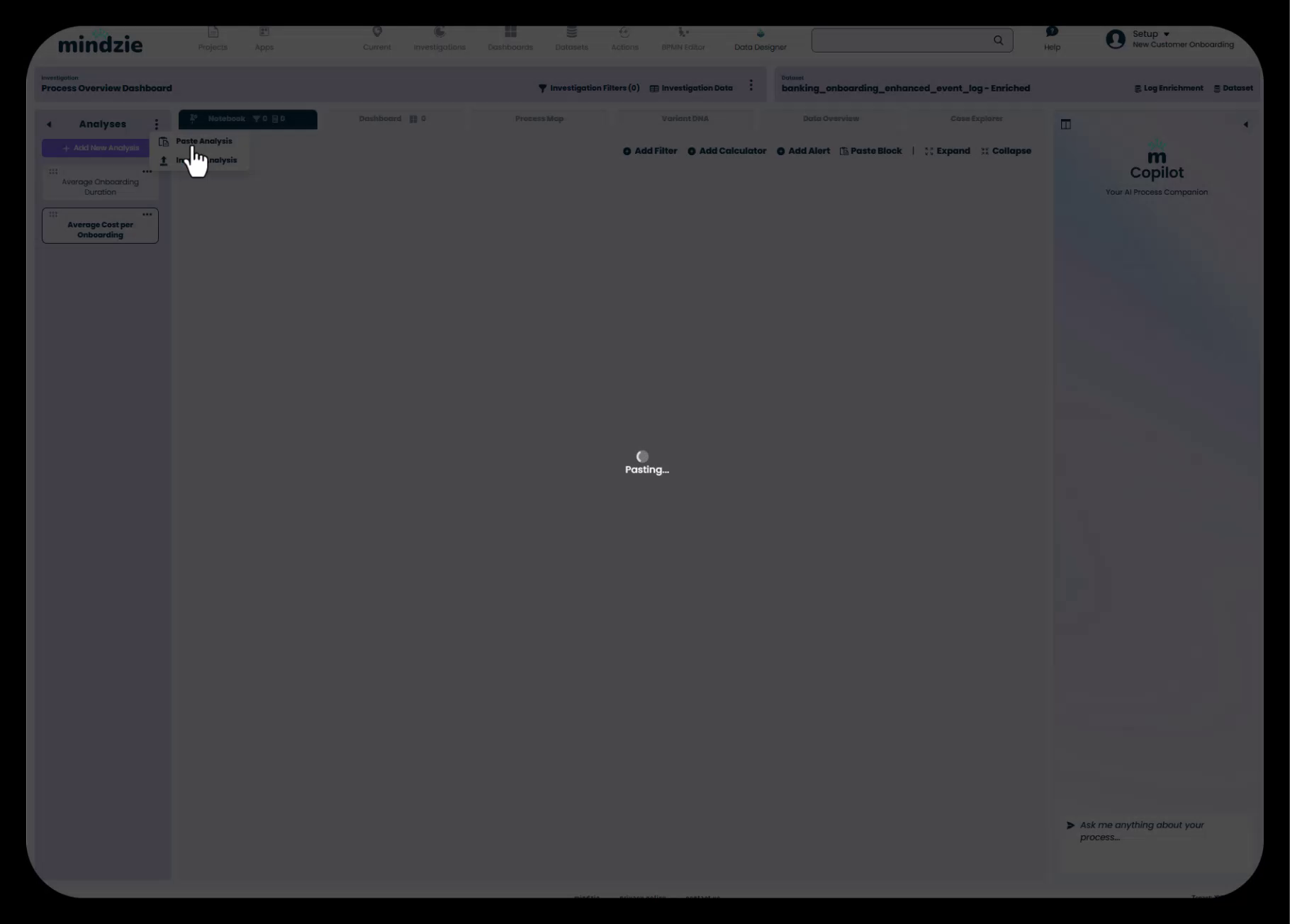
The pasted analysis will appear in your investigation with all its filters, calculators, and dashboard configurations intact.
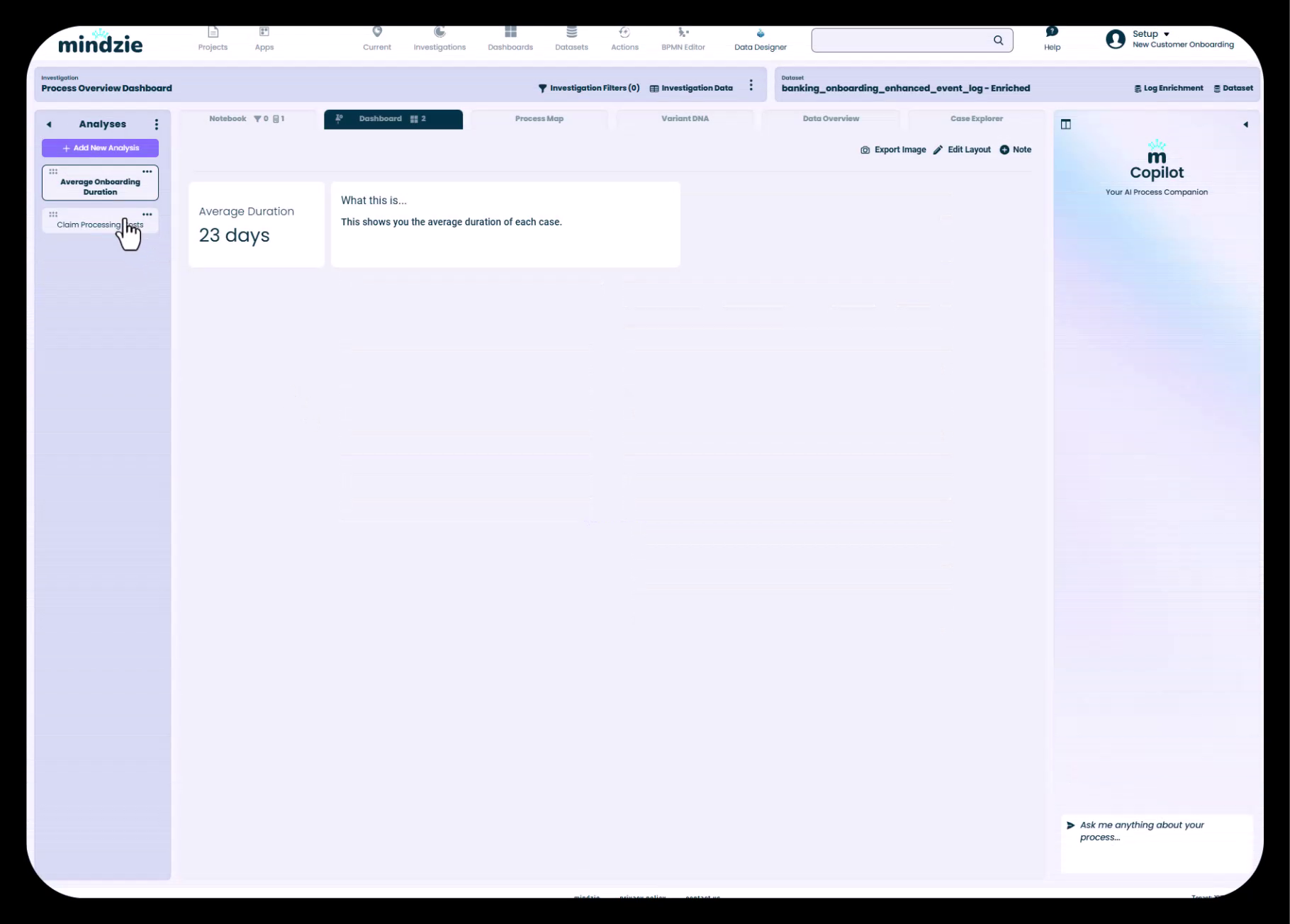
Adapting Copied Notebooks to Your Data
Once you've pasted an analysis notebook, you'll typically need to adapt it to match your new context. Here's a systematic approach to updating copied content.
Step 1: Update the Notebook Title
The copied notebook will retain its original name, which may reference the previous project or use case.
- Select the pasted analysis from your investigations
- Update the title to reflect the new context
- Example: "Claim Processing Cost" becomes "Customer Onboarding Cost"
- Update any descriptions to match the new analysis purpose
Step 2: Review and Update Filters
Copied analyses often contain filters that were specific to the source project's needs. Review each filter to determine if it's still relevant.
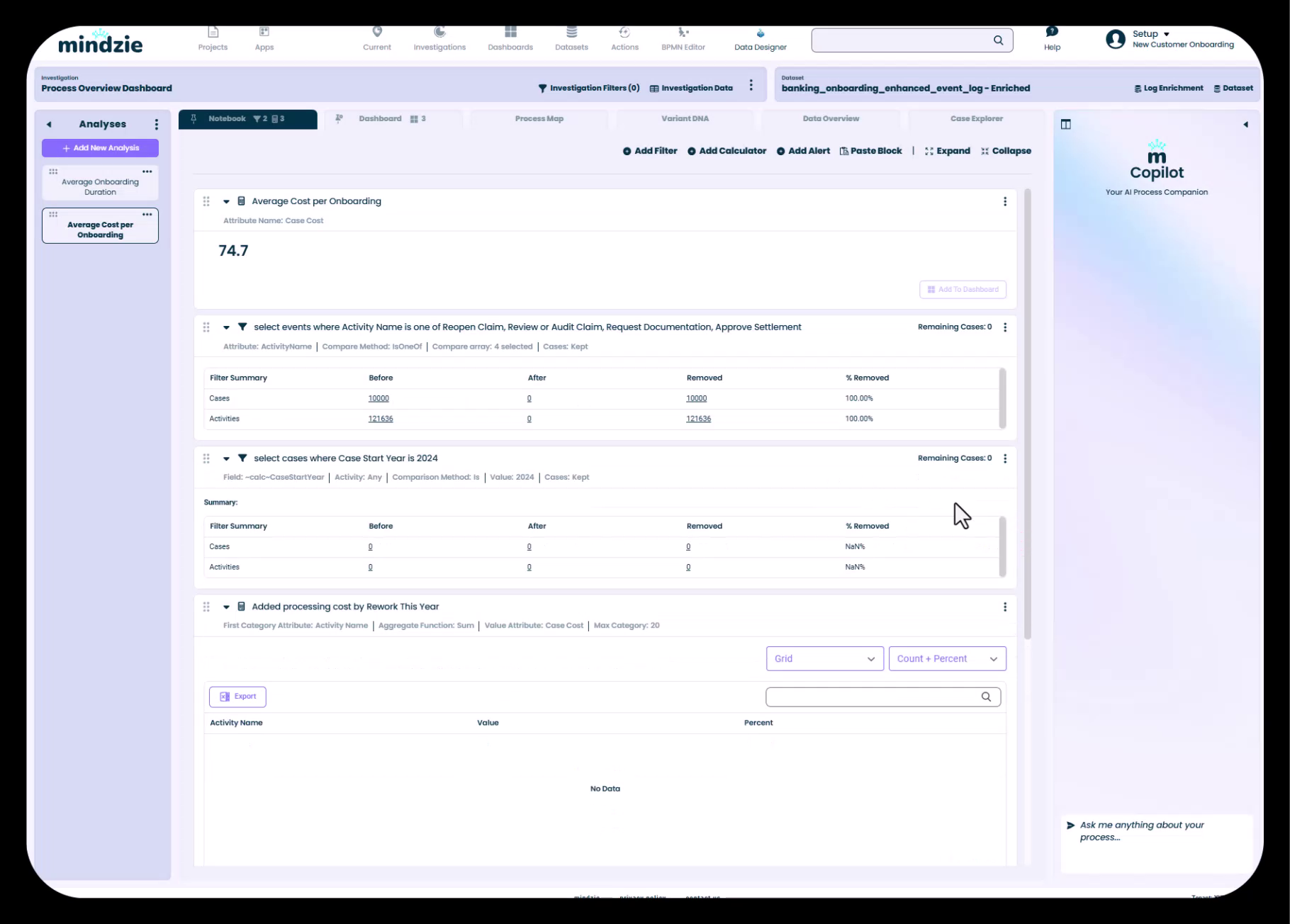
Common filter updates needed:
- Activity-based filters: Update activity names to match your current process
- Example: Change "Reopened Claim" filter to activities relevant to your process
- Time-based filters: Remove or update date ranges that were specific to the source analysis
- Example: Remove "Cases started in 2004" filter if not relevant
- Attribute filters: Verify that filtered attributes exist in your new dataset
To remove an irrelevant filter:
- Click the three-dot menu on the filter block
- Select "Remove" to delete the filter
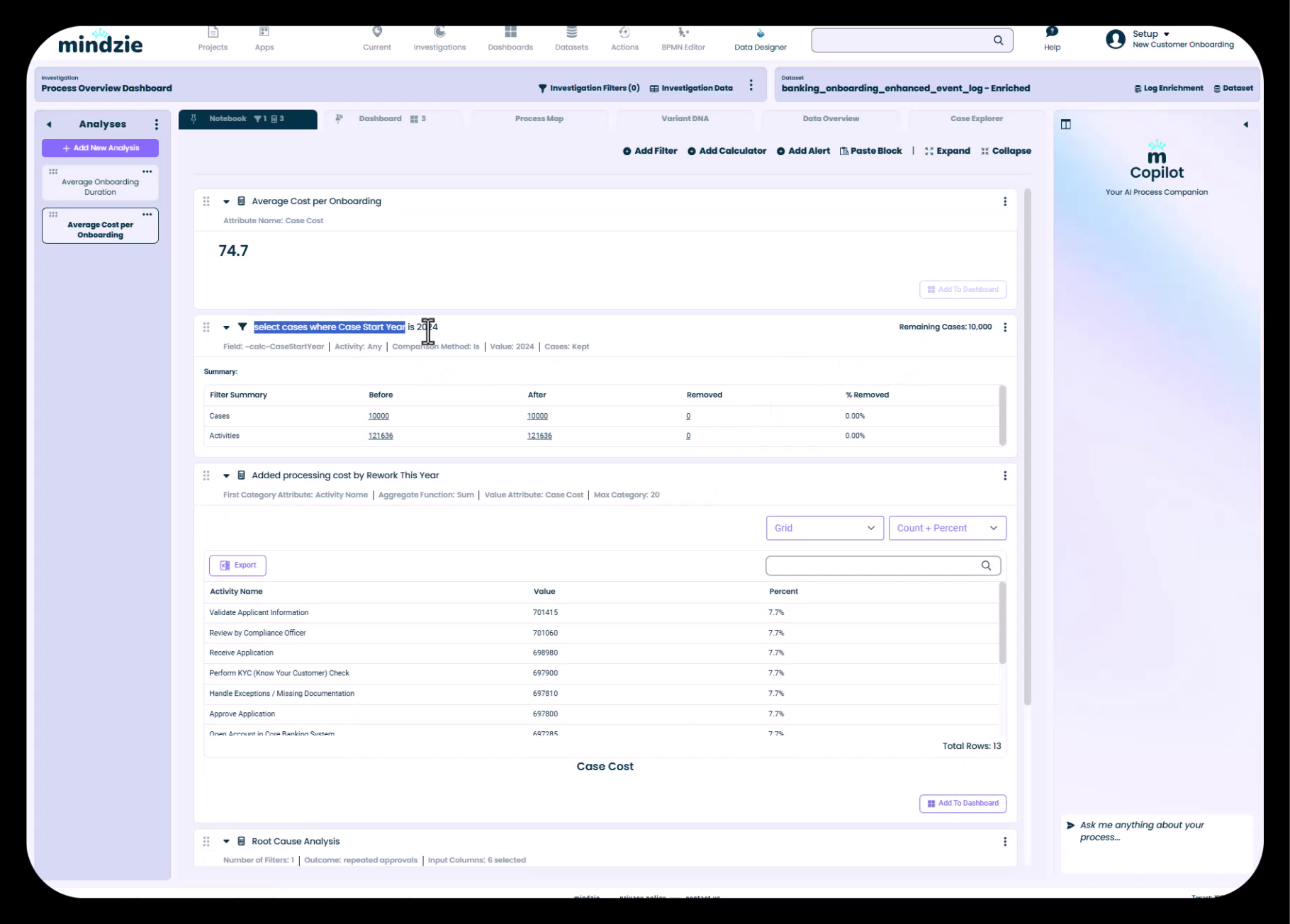
To update a filter:
- Click "Edit" on the filter block
- Update the attribute selection to match your data
- Adjust filter criteria as needed
- Save the updated filter
Step 3: Update Calculator Attributes
Calculators in the copied analysis may reference attributes that don't exist in your destination dataset, or you may want to calculate using different attributes.
To update a calculator:
- Click "Edit" on the calculator block
- Review the attribute selection (e.g., which duration or cost attribute is being used)
- Update to the appropriate attribute from your enriched dataset
- Verify the calculation produces expected results
- Update titles and labels to reflect the new calculation
Example: A calculator using "Claim Processing Cost" might need to be updated to use "Case Cost" in your new project.
Step 4: Adapt Root Cause Analysis Configurations
If your copied notebook includes root cause analysis blocks, these often need significant updates since they're tightly coupled to the source analysis context.
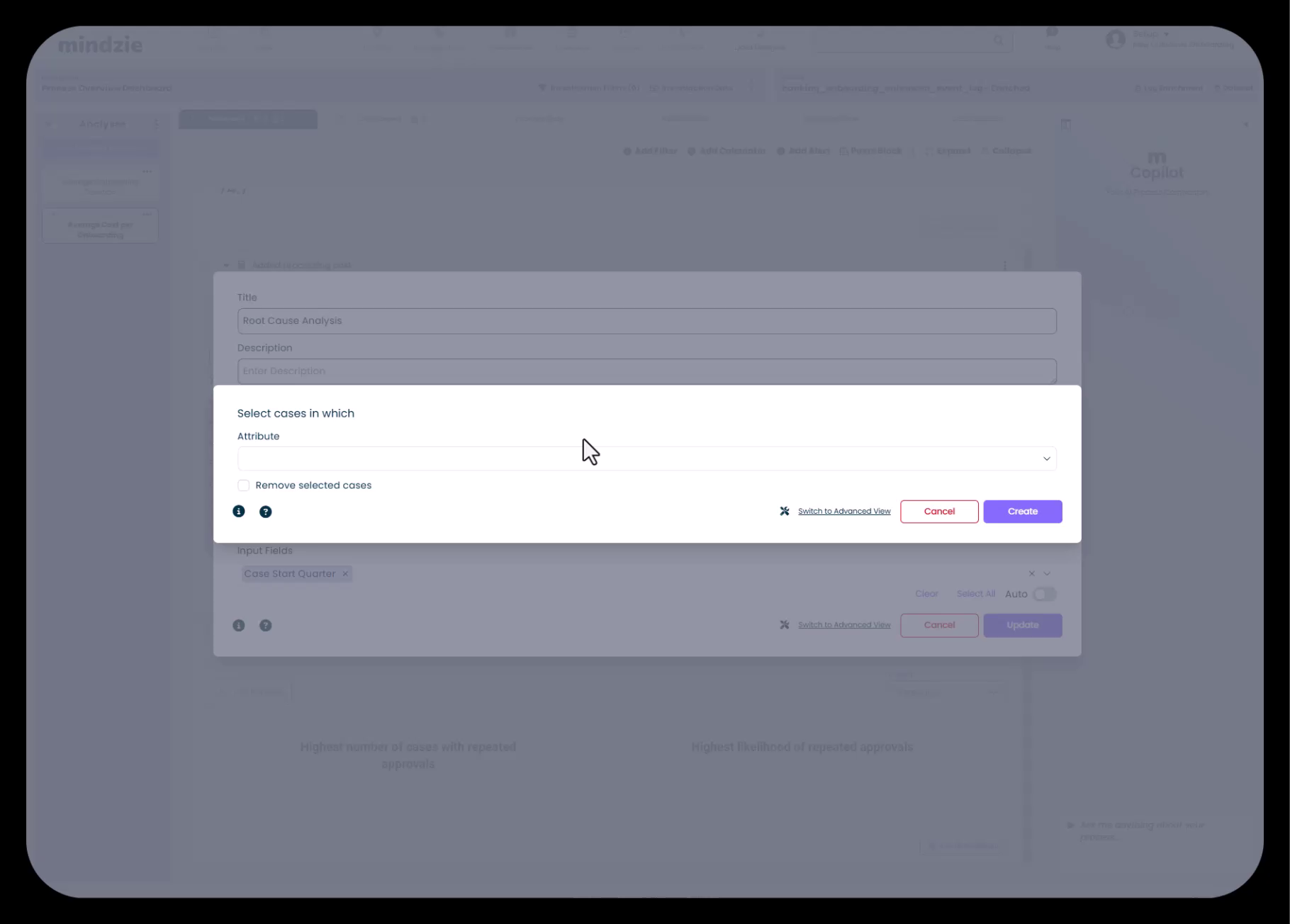
To update root cause analysis:
- Edit the root cause analysis block
- Review the outcome metric - ensure it references an attribute in your current dataset
- Update or remove case selection filters that reference old activities or attributes
- Adjust the auto-select settings or manually choose attributes for analysis
- Recalculate to see results based on your new configuration
Example: A root cause analysis filtering for "cases where Settlement happened more than once" might be changed to analyze "cases with conformance issues" in your new context.
Step 5: Update Dashboard Panels
If the copied analysis included dashboard panels:
- Review panel titles and notes on both local and global dashboards
- Update descriptive text to match the new analysis
- Remove dashboard panels that are no longer relevant
- Re-publish to appropriate dashboards if needed
Step 6: Verify Results
After adapting all components:
- Review each calculator output to ensure it's producing sensible results
- Check filter summaries to verify they're selecting the expected cases
- Test drill-down behavior if publishing to dashboards
- Validate against known data to confirm calculations are correct
Best Practices for Copying and Adapting
When to Reuse vs. Create from Scratch
Copy and adapt when:
- The analysis structure is similar and only details need changing
- You have proven, tested analysis patterns to replicate
- You need to save time and maintain consistency
- The source and destination datasets have similar structure
Create from scratch when:
- The analysis requirements are fundamentally different
- Your dataset structure is significantly different from the source
- You're exploring a new type of analysis or metric
- Adaptation would require changing most components anyway
Cascading Common Enrichments
For organizations using mindzie Studio across multiple projects:
- Create a "template" project with standard enrichments
- Copy proven enrichment patterns to new projects as needed
- Maintain consistency in how performance, conformance, and costing are calculated
- Document your standard enrichments so team members know what's available to copy
Managing Copied Content
- Use clear naming conventions to distinguish copied analyses during adaptation
- Clean up as you go - remove irrelevant filters and calculators immediately
- Test incrementally - verify each adapted component before moving to the next
- Document customizations using note blocks if the copied analysis has been significantly modified
Common Pitfalls to Avoid
Attribute mismatches: Always verify that attributes referenced in copied content exist in your destination dataset. Missing attributes will cause calculators and filters to fail.
Outdated filters: Don't forget to remove filters that were specific to the source project's timeframe, business units, or special cases.
Unchanged titles: Update all titles, descriptions, and labels to reflect the new context. Leaving old names creates confusion.
Skipping recalculation: For enrichments, always calculate the pipeline after pasting. The enrichment won't be applied to your data until you execute the pipeline.
Over-copying: Just because you can copy everything doesn't mean you should. Only copy components that are genuinely useful in the new context.
Example Workflow: Copying a Cost Analysis
Let's walk through a complete example of copying a cost analysis from an insurance claims project to a banking onboarding project.
Source Analysis (Insurance Project)
- Analysis name: "Claim Processing Cost"
- Filters:
- Cases where "Reopened Claim" activity occurred
- Cases started in 2004
- Calculators:
- Average cost per claim
- Cost breakdown by activity
- Root cause analysis for high-cost claims with repeated settlements
Adaptation Steps
- Copy the "Claim Processing Cost" analysis from the insurance project
- Paste into the banking project's "Process Overview Dashboard" investigation
- Rename to: "Customer Onboarding Cost"
- Remove the "Reopened Claim" filter (not relevant to onboarding)
- Remove the "Cases started in 2004" filter (not relevant)
- Update the average cost calculator to use "Case Cost" attribute from the banking dataset
- Keep the cost breakdown calculator (works with standard activity cost attributes)
- Update root cause analysis:
- Change filter from "Settlement happened more than once" to "Cases with conformance issues"
- Update outcome metric to reference banking-specific cost attribute
- Enable auto-select for attributes
- Update all titles and notes to reference "onboarding" instead of "claim processing"
- Verify the analysis produces expected results
- Publish to dashboard and configure drill-down behavior
Working with Copied Enrichments Across Projects
When copying enrichments between projects, you may need to ensure your datasets have compatible structure:
Performance Enrichments
- Verify that activity names in performance pairs exist in your destination data
- Update SLA thresholds to match business requirements for the new process
- Check that duration calculations are appropriate for your process timeline
Conformance Enrichments
- Update undesired activity lists to match your new process
- Modify mandatory activity rules based on the new process requirements
- Adjust severity levels to reflect business criticality in the new context
Cost Enrichments
- Update activity cost values using the Activity Info Wizard for your new process
- Verify resource types and costs match your organization's structure
- Ensure summarization logic aligns with how costs should be aggregated
Summary
Copying and adapting analysis notebooks and enrichments in mindzie Studio is a powerful technique for:
- Saving time by reusing proven analysis patterns
- Maintaining consistency across projects and investigations
- Accelerating project delivery by starting from tested templates
- Sharing best practices across your organization
Key takeaways:
- Use the three-dot menu to copy and paste notebooks between projects
- Work with multiple tabs open for efficient cross-project copying
- Always adapt copied content by updating titles, filters, and attributes
- Verify results after adaptation to ensure calculations are correct
- Calculate enrichments after pasting to apply changes to your dataset
- Know when to copy vs. create from scratch based on similarity and complexity
By mastering the copy-paste-adapt workflow, you'll significantly increase your productivity in mindzie Studio and build a library of reusable analysis components that benefit your entire organization.