Overview
Activity-based costing (ABC) is a powerful approach to calculating the true cost of processing cases in your organization. Unlike simple average cost estimates that assume every case takes the same amount of time and resources, activity-based costing accounts for the actual work performed in each case, including loops, rework, corrections, and process variations.
mindzie Studio provides the Activity Info Wizard and enrichment tools to implement activity-based costing, giving you accurate, detailed cost analysis for your processes. This advanced tutorial will guide you through setting up activity-based costing to calculate the true cost of each case in your process.
Why Activity-Based Costing?
Traditional cost estimation often relies on simple averages. For example, you might estimate that processing an invoice takes 30 minutes on average, so you calculate a flat cost per case based on that assumption. However, this approach has significant limitations:
- Ignores process variations: Some cases follow the happy path while others encounter exceptions and rework
- Overlooks loops and repetition: Cases that require reprocessing or corrections cost more but aren't captured in averages
- Misses resource differences: Work performed by different roles (managers vs. analysts) has different costs
- Hides true complexity: The real cost of exception handling and compliance issues remains invisible
Activity-based costing solves these problems by calculating costs at the activity level. mindzie Studio tracks every activity that occurs in each case, applies appropriate costs based on the work performed and who performed it, then aggregates those costs to show the true cost per case.
Prerequisites
Before implementing activity-based costing, you should have:
- A mindzie Studio project with data already uploaded
- Basic understanding of log enrichment (see "Mastering the Log Enrichment Engine")
- Knowledge of your organization's cost structure (hourly rates for different roles, activity time estimates)
- Familiarity with your process activities and typical durations
Step 1: Navigate to Log Enrichment
Activity-based costing is implemented through the log enrichment engine, which enhances your data with calculated cost attributes.
- In your mindzie Studio project, navigate to the Log Enrichment section
- The enrichment area shows notebooks on the left side and the data overview on the right
- You may already have enrichment notebooks for Performance Wizard or conformance rules
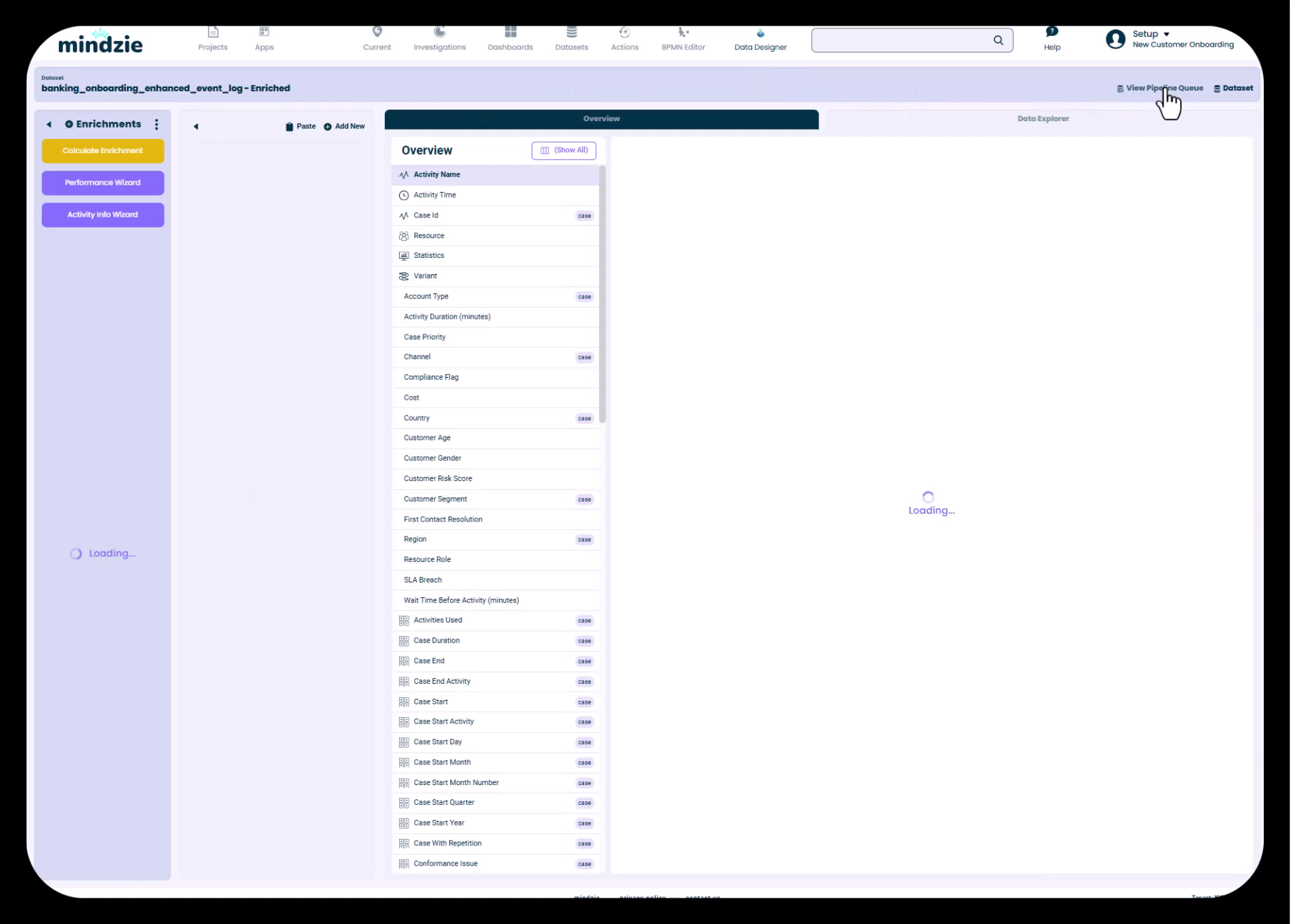
The enrichment interface allows you to add calculated attributes to your dataset. These enrichments run through the mindzie pipeline to create an enhanced dataset with all your cost information.
Step 2: Launch the Activity Info Wizard
The Activity Info Wizard is a specialized tool for assigning cost and time information to each activity in your process.
- In the left sidebar of Log Enrichment, click on Activity Info Wizard (shown in purple)
- The Activity Info Wizard dialog will open, displaying all activities from your process
- Each activity is listed with fields for configuration
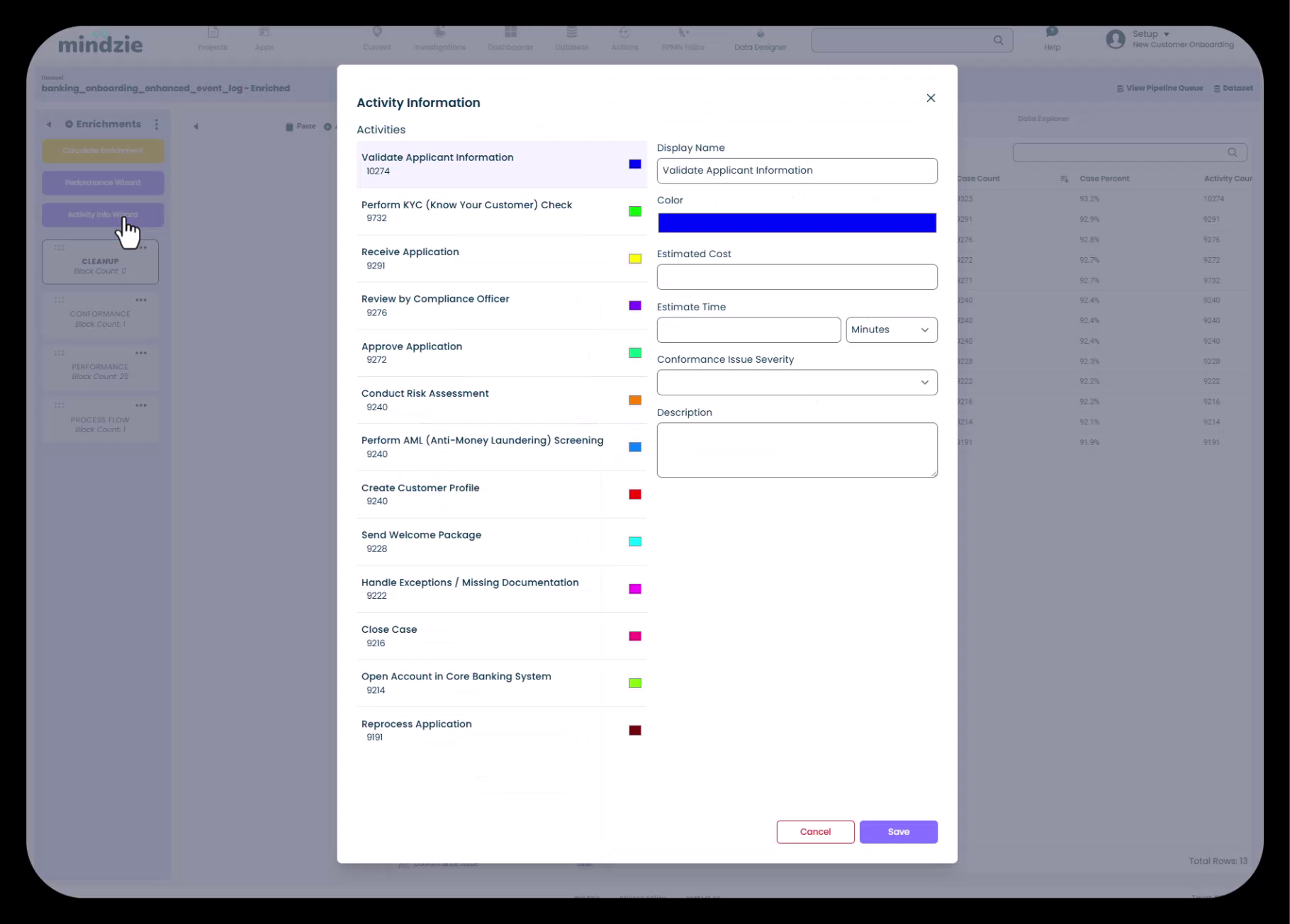
The wizard shows all activities in your process, making it easy to configure cost and time estimates for each one systematically.
Step 3: Configure Activity Costs and Time
For each activity, you can specify:
- Display Name: A user-friendly name for the activity (optional)
- Color: Visual identification for process maps and charts (optional)
- Estimated Cost: The cost associated with performing this activity
- Estimated Time: How long the activity typically takes (in minutes, hours, or days)
- Conformance Issue Severity: Whether this activity represents a conformance issue (optional)
- Description: Additional context about the activity (optional)
Entering Cost Information
For each activity in your process:
- Click on the activity in the list
- In the Estimated Cost field, enter the cost for that activity
- In the Estimated Time field, enter the typical duration and select the unit (Minutes, Hours, or Days)
Cost Calculation Tips:
- Base costs on resource hourly rates (e.g., if a manager earns $60/hour and an activity takes 30 minutes, cost = $30)
- For activities performed by different resources, use an average or weighted cost
- Consider overhead costs if applicable to your organization's accounting practices
- Be consistent with your cost units across all activities
Example Costing Scenario
For a banking customer onboarding process:
- Validate Applicant Information: $15 (analyst, 15 minutes at $60/hour)
- Perform KYC Check: $30 (analyst, 30 minutes at $60/hour)
- Review by Compliance Officer: $50 (manager, 30 minutes at $100/hour)
- Approve Application: $40 (manager, 20 minutes at $120/hour)
- Handle Exceptions: $75 (manager + analyst, 45 minutes rework)
- After configuring all activities, click Save to close the wizard
The Activity Info Wizard creates enrichment blocks that assign these cost and time estimates to each activity occurrence in your dataset.
Step 4: Review Activity Cost Configuration
After saving the Activity Info Wizard configuration, you can view the results in the data overview.
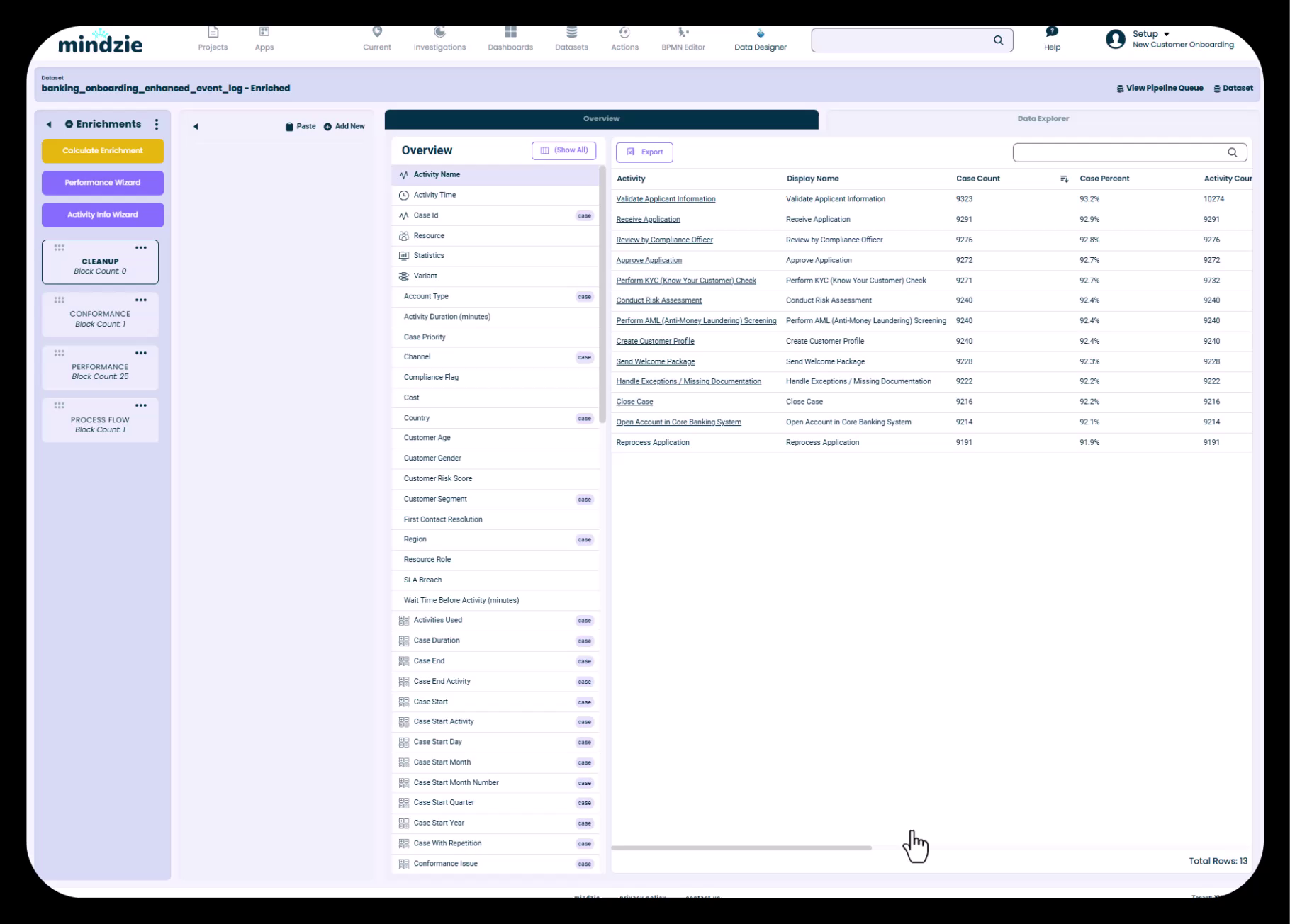
The overview now shows all activities with their assigned attributes. You can export this list or review it to ensure your cost assignments are correct.
Step 5: Create a Cost Enrichment Notebook
To keep your enrichments organized, create a dedicated notebook for cost-related enrichments.
- In the Log Enrichment section, click the three dots menu (···) in the notebooks area
- Select Add New Notebook
- Name the notebook "Cost" or "Cost Calculations"
- Click Create
This organizational step keeps cost enrichments separate from performance metrics or conformance rules, making your project easier to maintain.
Step 6: Add a Summarize Enrichment
The Activity Info Wizard assigns costs to individual activities, but you need to aggregate those costs at the case level to answer questions like "What is the total cost of this case?"
The Summarize enrichment creates case-level attributes by aggregating activity-level data.
- In your Cost notebook, click Add New to add a new enrichment block
- The enrichment library will open
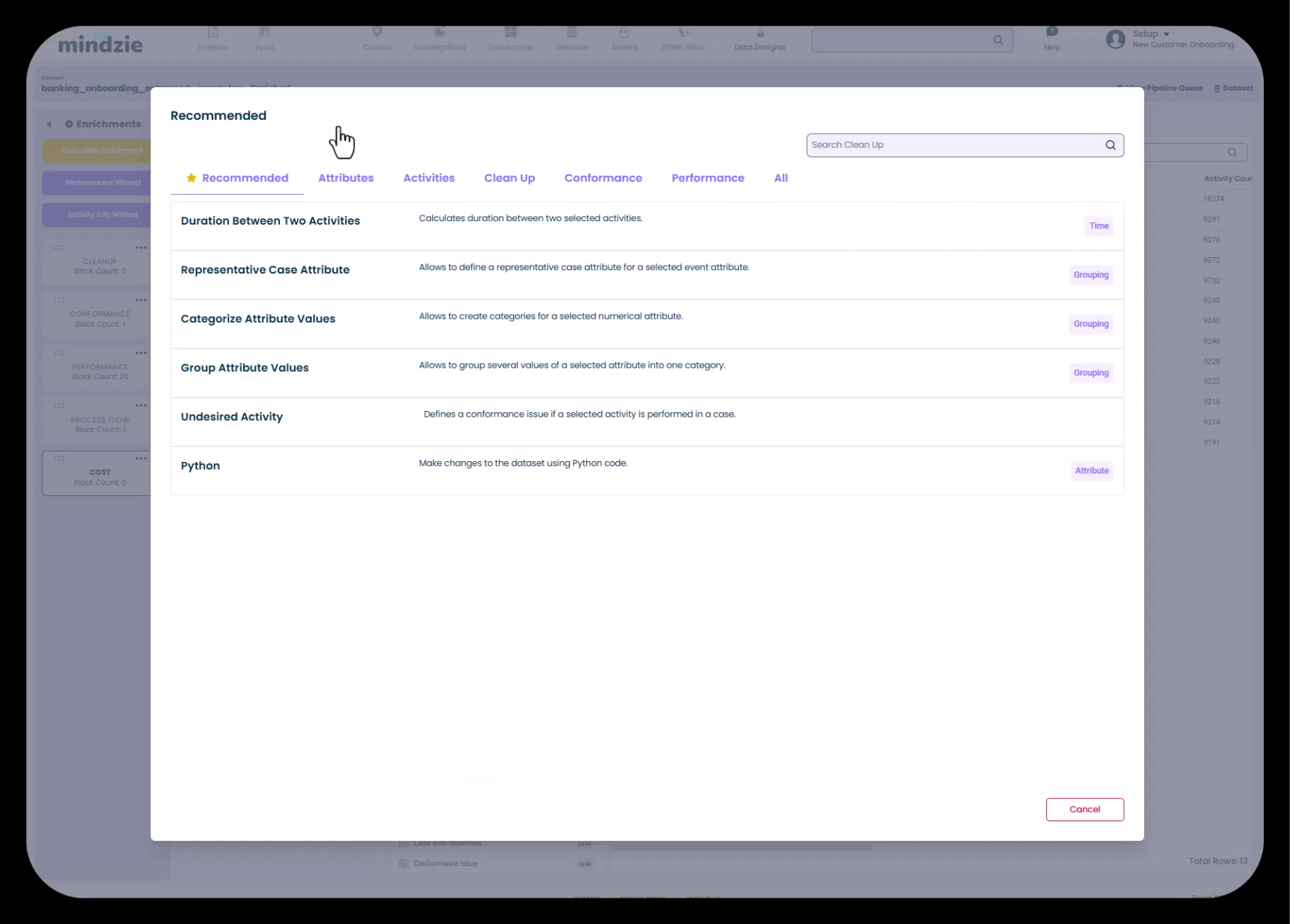
- Search for or locate the Summarize enrichment (typically under the "Recommended" tab)
- Click on Summarize to add it to your notebook
Configure the Summarize Enrichment
The Summarize enrichment needs to know:
- What attribute to summarize: The estimated cost field from the Activity Info Wizard
- What to name the result: The new case-level attribute name
- How to aggregate: Sum, average, min, max, etc. (typically sum for costs)
Configuration steps:
- New Attribute Name: Enter "Case Cost" (this will be the name of your new case-level cost attribute)
- Attribute to Summarize: Select "Estimated Cost" (the activity-level cost from the Activity Info Wizard)
- Aggregation Method: Choose "Sum" to total all activity costs within each case
- Click Create or Save
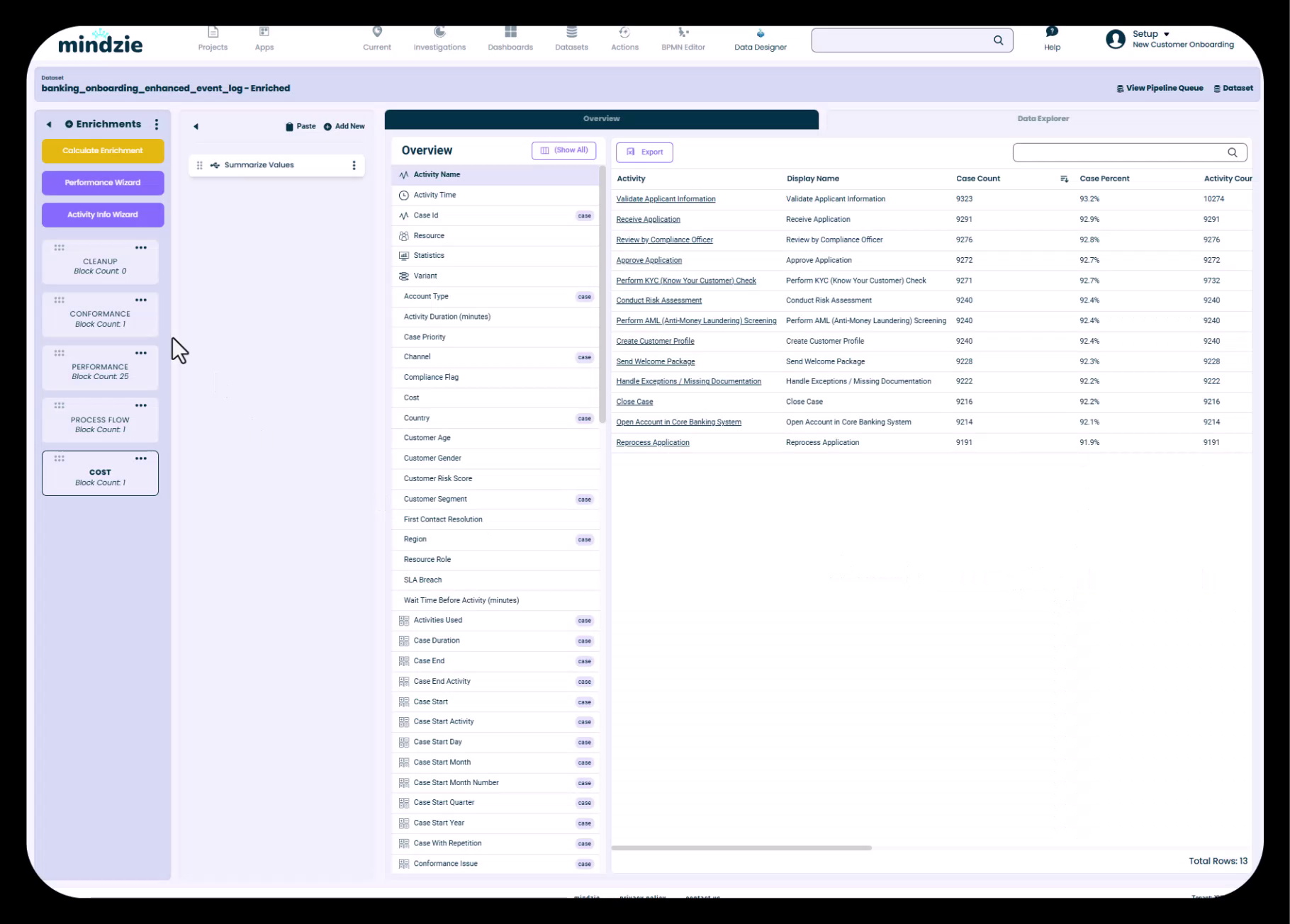
The Summarize enrichment block now appears in your Cost notebook. This block will calculate the total cost for each case by summing the estimated costs of all activities that occurred in that case.
Step 7: Calculate Enrichments
After configuring your cost enrichments, you need to execute the data pipeline to apply them to your dataset.
- Click the Calculate Enrichments button (typically in the top-right area of the enrichment screen)
- mindzie Studio will execute the data pipeline, processing your enrichments
- Wait for the calculation to complete (this may take a few seconds to a few minutes depending on dataset size)
- The enriched dataset will refresh with the new cost attributes
The calculation process:
- Applies the estimated cost from the Activity Info Wizard to each activity occurrence
- Aggregates those activity costs to case level using your Summarize enrichment
- Creates a new "Case Cost" attribute available for analysis
Step 8: Verify Cost Attributes in Data Overview
After enrichment calculation completes, verify that your cost attributes were created successfully.
- In the enrichment overview, scroll through the attribute list
- Look for attributes added by the Activity Info Wizard (activity-level costs)
- Locate your "Case Cost" attribute (case-level total cost)
- Click on the attribute to see its values and distribution
You should now see cost attributes available throughout mindzie Studio for use in analysis, calculators, and dashboards.
Step 9: Use Cost Data in Analysis
With activity-based costing implemented, you can now create powerful cost-related analysis and metrics.
Creating Average Cost per Case
- Navigate to Investigations in mindzie Studio
- Create or open an analysis notebook (e.g., "Average Onboarding Cost")
- Add a Calculator block
- Search for "Average" calculator
- Configure it to calculate the average of your "Case Cost" attribute
- The calculator will display the average cost per case across your process
Additional Cost Analysis Options
With activity-based costing in place, you can:
- Compare costs by segment: Use filters to compare costs across regions, departments, or customer types
- Identify high-cost cases: Filter cases where Case Cost exceeds a threshold
- Analyze cost trends: Use trend calculators to see how costs change over time
- Break down costs by activity: Use breakdown calculators to see which activities contribute most to overall cost
- Correlate cost with conformance: Analyze whether cases with conformance issues cost more
- Monitor cost KPIs: Publish cost metrics to dashboards for ongoing monitoring
Understanding How Activity-Based Costing Works
The power of activity-based costing comes from its accuracy and detail:
Accounting for Process Variations
Consider two customer onboarding cases:
Case A (Happy Path):
- Validate Applicant Information ($15)
- Perform KYC Check ($30)
- Conduct Risk Assessment ($25)
- Approve Application ($40) Total Cost: $110
Case B (Exception Path):
- Validate Applicant Information ($15)
- Perform KYC Check ($30)
- Handle Exceptions / Missing Documentation ($75)
- Reprocess Application ($50)
- Review by Compliance Officer ($50)
- Conduct Risk Assessment ($25)
- Approve Application ($40) Total Cost: $285
With activity-based costing, mindzie Studio accurately calculates that Case B costs $285 (2.6x more expensive) while a simple average would miss this significant difference.
Capturing Rework and Loops
If an activity is performed multiple times in a case (rework, loops), the cost is counted each time. For example, if "Handle Exceptions" occurs three times in a case, that activity's cost is multiplied by three in the case total.
This gives you true visibility into the cost of quality issues and process inefficiencies.
Best Practices for Activity-Based Costing
Keep Cost Data Updated
- Review and update activity costs periodically as labor rates and processes change
- Document your cost assumptions for future reference
- Consider creating different cost scenarios (optimistic, realistic, pessimistic)
Validate Your Results
- Compare activity-based costs to known benchmarks or historical averages
- Spot-check high-cost cases to ensure the calculations make sense
- Review activity costs with process owners to ensure accuracy
Organize Your Enrichments
- Use dedicated notebooks for cost enrichments (as shown in Step 5)
- Add descriptions to enrichment blocks explaining the calculations
- Keep related enrichments together for easier maintenance
Combine with Other Metrics
Activity-based costing is most powerful when combined with other analysis:
- Cost + Duration: Understand cost per unit time
- Cost + Conformance: Quantify the financial impact of process violations
- Cost + Variants: Identify which process paths are most expensive
- Cost + Root Cause Analysis: Determine what drives high costs
Troubleshooting
"Case Cost attribute is not appearing"
- Ensure you clicked "Calculate Enrichments" after creating the Summarize block
- Wait for the pipeline calculation to complete (check for loading indicators)
- Refresh the data overview or navigate away and back
"Costs seem incorrect or too high/low"
- Review Activity Info Wizard entries for data entry errors
- Check that time units (minutes vs. hours) are set correctly
- Verify the Summarize enrichment is using "Sum" aggregation
- Ensure estimated costs match your organization's accounting standards
"Some cases show zero cost"
- Check if those cases contain activities that weren't assigned costs in the Activity Info Wizard
- Verify that all activities in your process have cost estimates
- Review the Activity Info Wizard to fill in any missing activity costs
Related Topics
- Mastering the Log Enrichment Engine: Understanding the enrichment workflow and capabilities
- Creating Analysis with Filters and Calculators: Building cost-related metrics and visualizations
- Publishing Metrics from Notebooks to Dashboards: Sharing cost KPIs with end users
- Working with Root Cause Analysis: Identifying factors that contribute to high costs
Activity-based costing transforms cost analysis from rough estimates to precise, actionable insights. By leveraging mindzie Studio's Activity Info Wizard and enrichment capabilities, you gain true visibility into process costs, enabling data-driven decisions about process improvements and resource allocation.