Overview
mindzieStudio's AI-Driven Process Mining and Automation platform offers a comprehensive and in-depth understanding of an organization's workflows within your organization, providing unparalleled visibility into processes, identifying bottlenecks, inefficiencies, and areas for optimization. By leveraging process mining tools, users can gain real-time insights, enabling them to streamline operations, improve compliance, and enhance overall efficiency. mindzieStudio empowers organizations to make data-driven decisions, optimize processes for maximum productivity, reduce operational costs, accelerate process execution, and ensure a seamless, standardized workflow across their enterprise.
Key Benefits
- Improve Process Times - Optimize workflows for faster execution
- Reduce Waste - Identify and eliminate inefficiencies
- Monitor and Ensure Compliance - Maintain regulatory standards
Prerequisites
Before beginning the installation, ensure your server meets the technical requirements:
- Windows Server environment
- SQL Server with Mixed Mode authentication
- IIS enabled with .NET support
- Internet connectivity for downloads
Installation Steps
Step 1: SQL Server Configuration
Requirements:
- SQL server with Mixed Mode turned on
- Permission to create databases on your SQL server
- SQL Server Management Studio
Setup Process:
- Launch SQL Server Management Studio
- Create a new database called "mindzie"
- Create an SQL user called "mindzie" with db_owner access to the "mindzie" database
Step 2: Internet Information Services (IIS)
Configuration:
- Make sure the server has IIS enabled prior to installing .NET
- If you already installed .NET then please repair the .NET install
- Add "WebSocket Protocol" under Web Server -> Application Development
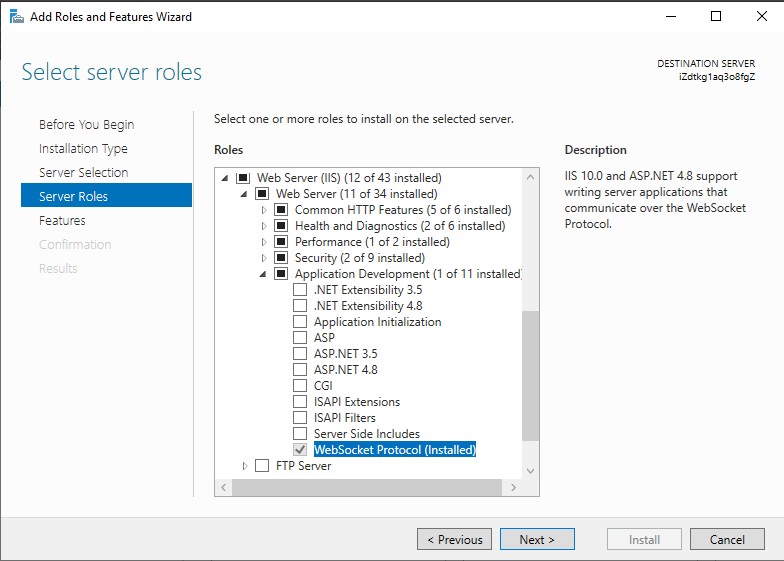
Note: Ensure IIS is properly configured before proceeding to the next step.
Step 3: .NET Runtime Installation
Requirements:
Download and install ASP.NET Core 8 Runtime Hosting Bundle
Step 4: Install mindzieStudio
Setup Process:
Download mindzieStudio Enterprise Edition
Run the Installation
- Execute
mindzieStudioEnterpriseSetup.exe - Accept the License Agreement
- Leave all screens as the defaults
- Execute
License Configuration
- After installation, run the
EnterpriseConfigurationapp - Paste your license into the text box and click "Activate New License"
- After installation, run the
Database Configuration
- Click the "Database Settings" button
- Click "Change SQL Server"
- Verify the following settings:
- Ensure the correct SQL Server name is entered
- Authentication is set to "SQL Server Authentication"
- Ensure the correct username and password is entered
- Click "Update Database"
Step 5: Configure SSL in IIS
SSL Configuration:
- Configure SSL Certificate in Internet Information Services (IIS)
- Add https binding using the SSL certificate from step 1
- This should not be localhost for production installations
Recommended DNS:
mindziestudio.[companyname].com
Important Notes:
- SSL configuration is required for production environments
- Ensure proper certificate management for security
Additional Configuration
Upgrades
When upgrading your Enterprise server, note that you will need to re-add your certificate to the website in IIS.
Licensing Updates
If you have upgraded your license, you will need to take the following steps for it to take effect:
- Run the Enterprise Configuration tool and click refresh license
- Restart the mindzie website in IIS
LLM AI Integration
To utilize an on-premise LLM for mindzie's AI copilot and other features, please contact support@mindzie.com for details.
Support
Need help with your installation? Contact us:
Email: support@mindzie.com
Our support team is here to help with any installation or configuration questions.
For technical specifications and requirements, see the Technical Requirements page.