Overview
The log enrichment engine is one of the most powerful features in mindzie Studio, transforming your raw process data into an enhanced dataset packed with performance metrics, conformance indicators, AI predictions, and custom attributes. This enriched data becomes the foundation for sophisticated analysis, insightful KPIs, and meaningful dashboards.
This comprehensive guide will teach you how to use the log enrichment engine to unlock the full analytical potential of your process data. You'll learn to calculate performance metrics, apply custom SLAs, track activity durations, and organize enrichments for maximum efficiency.
Understanding the mindzie Data Pipeline
Before diving into enrichment, it's important to understand how mindzie Studio processes your data:
The Two-Dataset Architecture
When you upload data to mindzie Studio, the system automatically creates two datasets:
- Original Dataset: Your raw event log exactly as imported, preserving the source data
- Enriched Dataset: An enhanced version created by the mindzie pipeline with additional attributes and calculated metrics
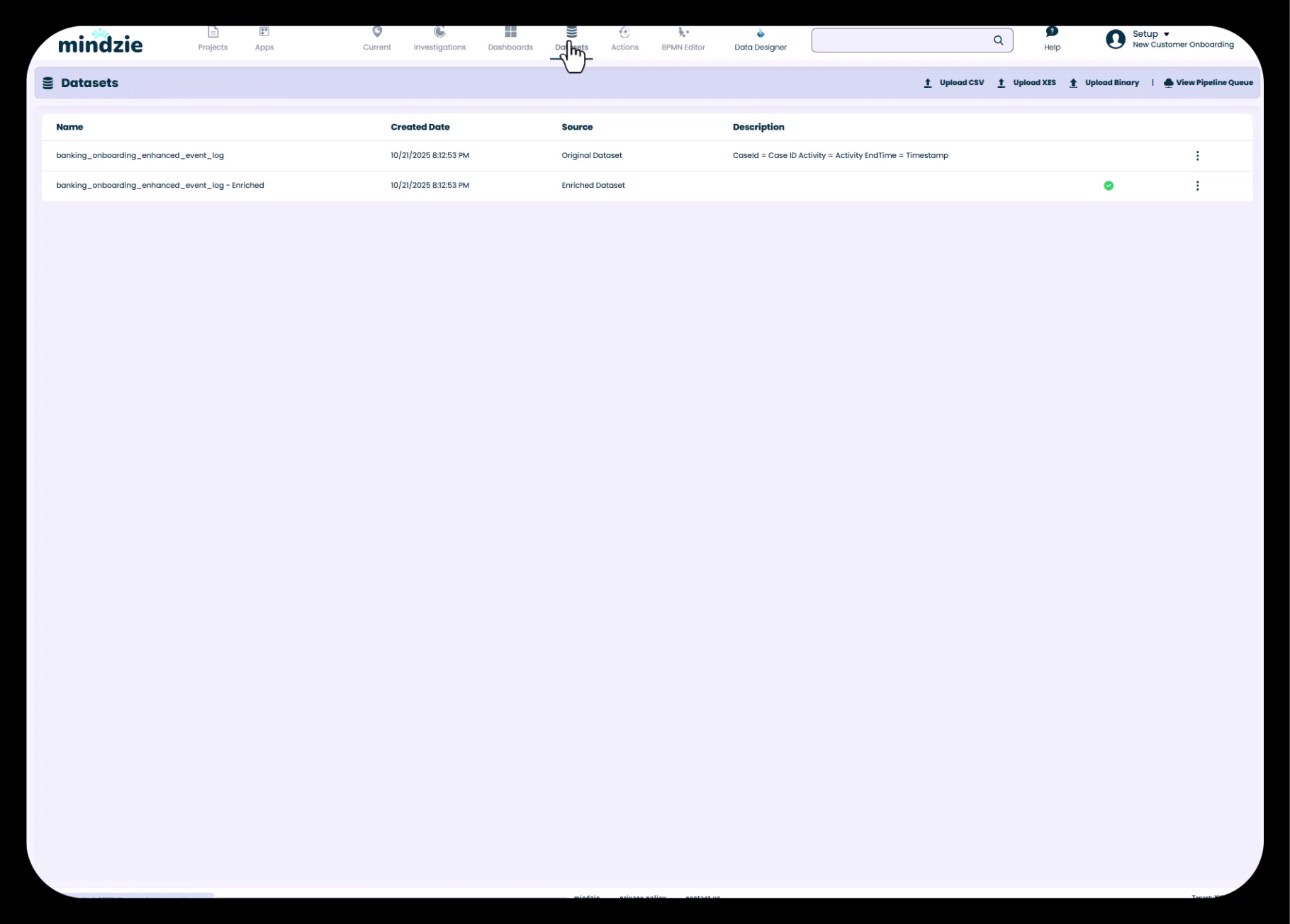
The enriched dataset is what you'll use for all analysis, investigations, and dashboard metrics. Every time you add enrichments and execute the pipeline, this dataset is updated with new attributes.
The Enrichment Stage
The enrichment stage sits between data import and analysis:
- Data Import - Connect to systems using Data Designer or upload CSV files
- Log Enrichment - Enhance data with performance metrics, conformance rules, AI predictions, and custom calculations
- Analysis & Dashboards - Build insights using the enriched dataset
Think of enrichment as preparing your ingredients before cooking. The better your preparation, the more sophisticated dishes you can create.
Accessing the Log Enrichment Interface
To access log enrichment in your project:
- Navigate to your project in mindzie Studio
- Click on the Datasets menu in the top navigation
- Select your enriched dataset to view the enrichment interface
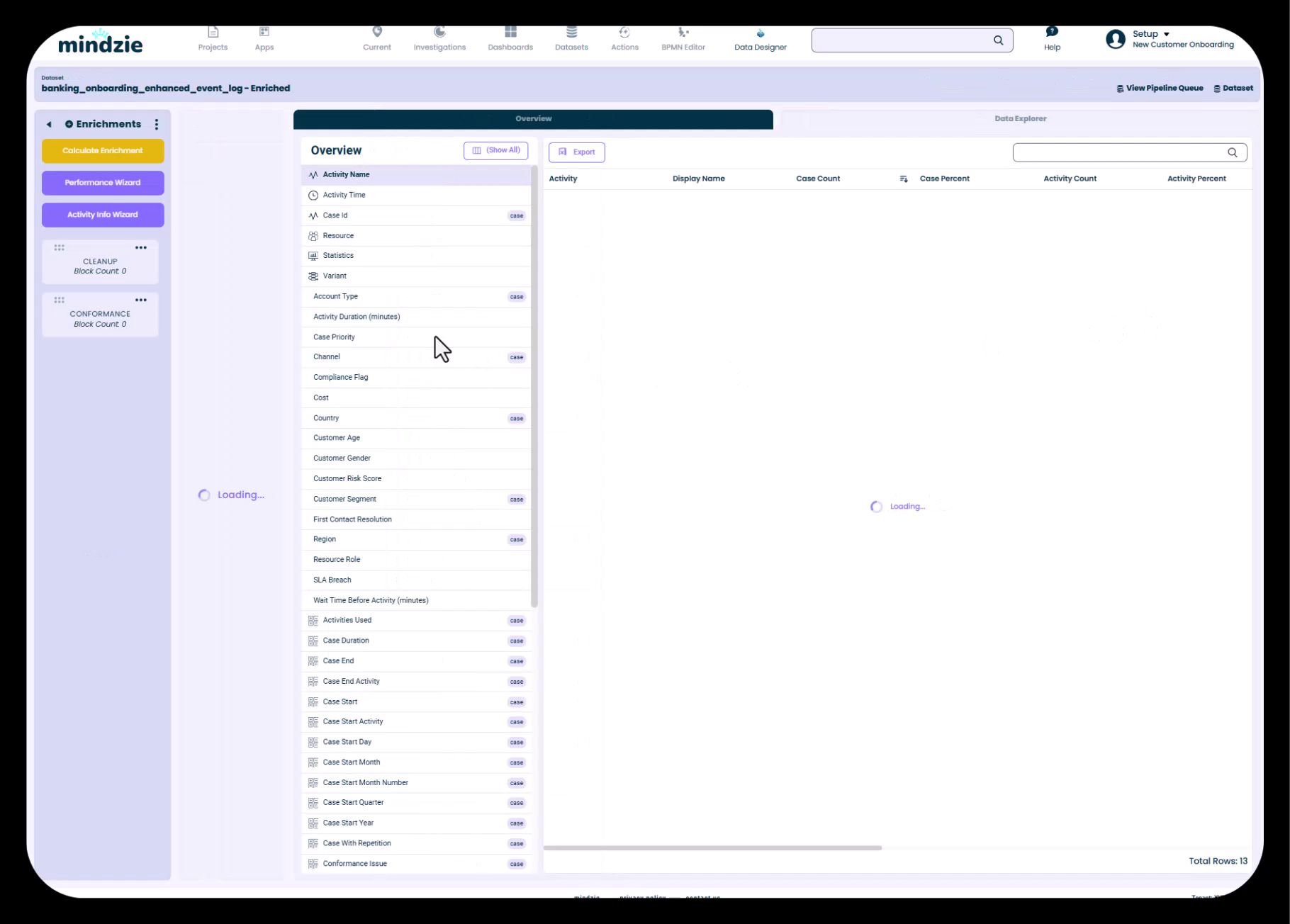
The enrichment interface consists of:
- Left Sidebar: Enrichment notebooks that organize your enrichment blocks
- Action Buttons: Quick access to wizards and tools
- Calculate Enrichments: Executes the data pipeline to apply your enrichments
- Performance Wizard: Automated performance metric creation
- Activity Info Wizard: Add cost and time information to activities
- Center Panel: Overview of your dataset attributes and enrichment blocks
- Data Explorer: Browse your data and see applied enrichments
Using the Performance Wizard
The Performance Wizard is your fastest path to comprehensive performance analytics. It automatically calculates duration metrics between activity pairs and categorizes them into performance buckets.
What the Performance Wizard Does
The wizard analyzes your process and:
- Identifies key activity pairs in your process flow
- Calculates duration between these activities
- Creates the full case duration metric
- Categorizes durations into Fast, Normal, and Slow performance buckets
- Generates enrichment blocks for all these calculations
Running the Performance Wizard
Step 1: Click the Performance Wizard button in the enrichment interface
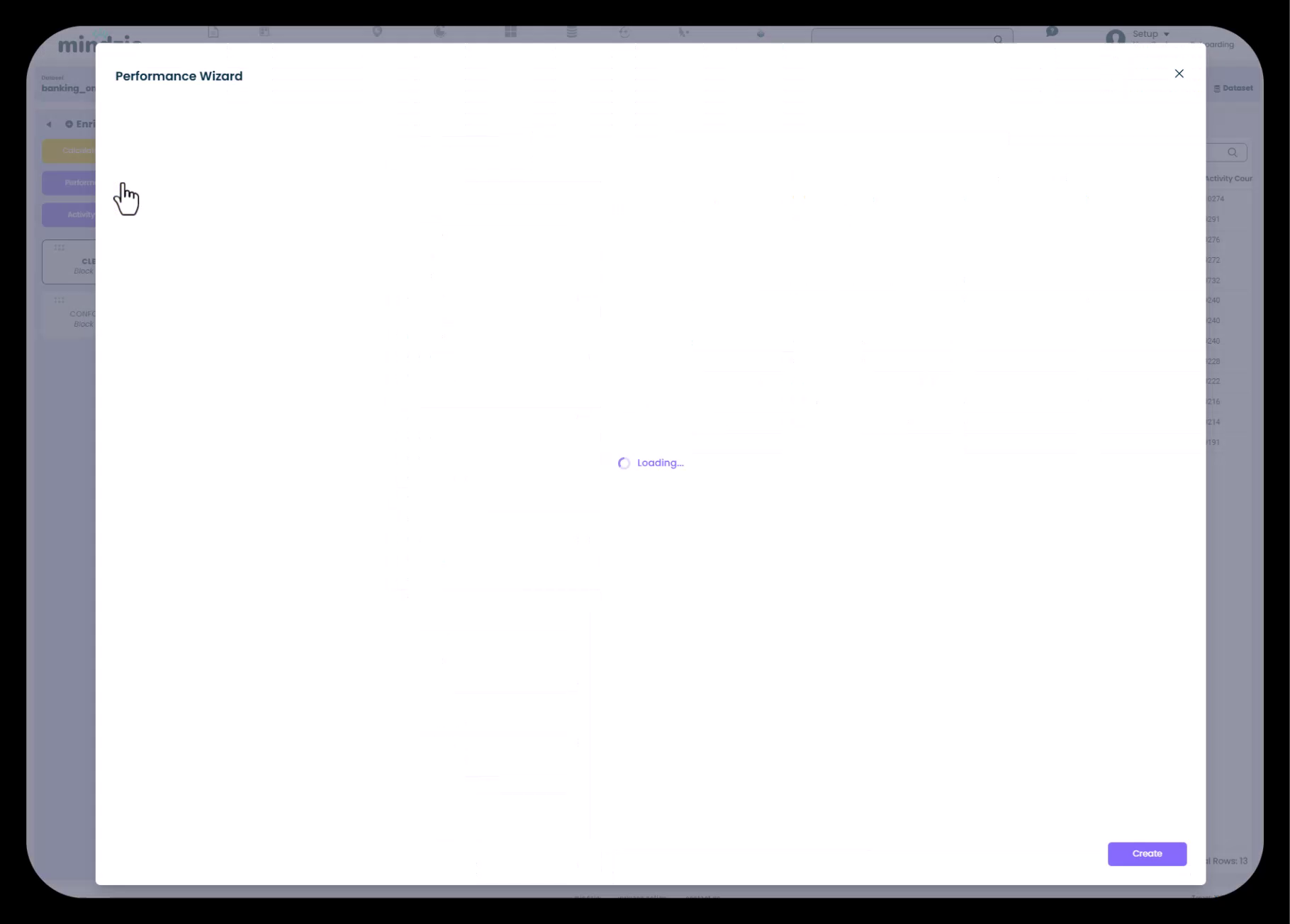
Step 2: The wizard will analyze your process and present a list of activity pairs
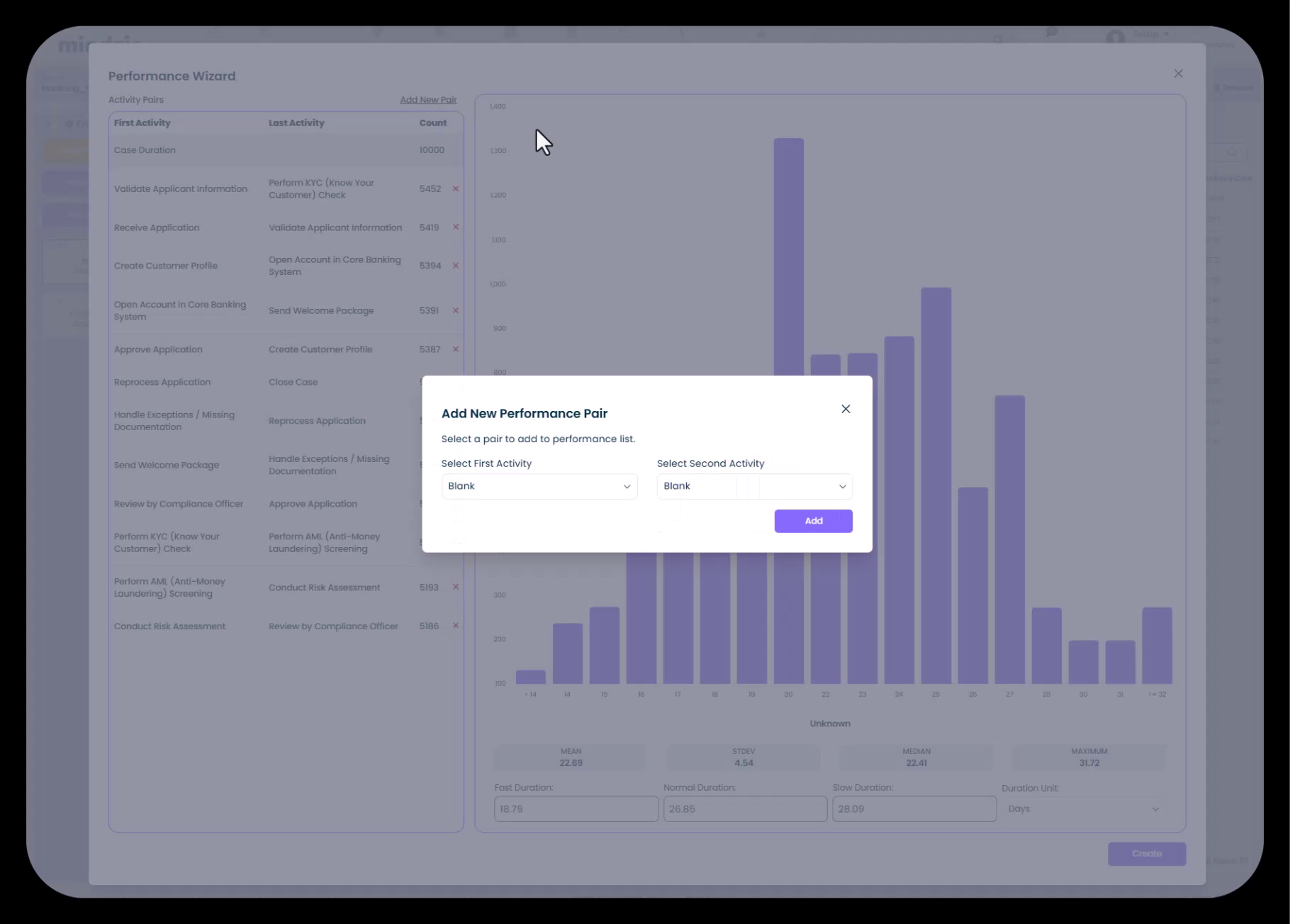
You'll see:
- First Activity: The starting point of each duration measurement
- Last Activity: The ending point of each duration measurement
- Count: Number of cases where this pair occurs
- Duration Statistics: Fast, Normal, and Slow thresholds with a distribution chart
Customizing Activity Pairs
The wizard automatically identifies important activity pairs, but you can customize:
Adding New Activity Pairs:
- Click Add New Pair in the wizard
- Select the First Activity from the dropdown
- Select the Second Activity from the dropdown
- Click Add to include this pair in your performance calculations
Example Use Cases:
- Measure duration for a specific department's activities
- Track time between approval steps
- Calculate cycle time for exception handling processes
Configuring Performance Thresholds (SLAs)
The wizard provides default performance thresholds, but you can customize them to match your organization's SLAs:
- Fast Duration: Cases completing faster than this threshold (green/good performance)
- Normal Duration: Cases within acceptable range (yellow/acceptable performance)
- Slow Duration: Cases exceeding this threshold (red/concerning performance)
- Duration Unit: Choose Days, Hours, or Minutes
To apply custom SLAs:
- Locate the performance bucket fields in the wizard
- Update the threshold values to match your organization's standards
- Ensure the duration unit matches your requirements
This allows you to align mindzie's performance tracking with your existing service level agreements.
Creating the Performance Enrichments
Once you've configured activity pairs and thresholds:
- Click Create in the Performance Wizard
- mindzie will generate a new enrichment notebook called "PERFORMANCE"
- This notebook contains multiple enrichment blocks - one for each activity pair plus categorization logic
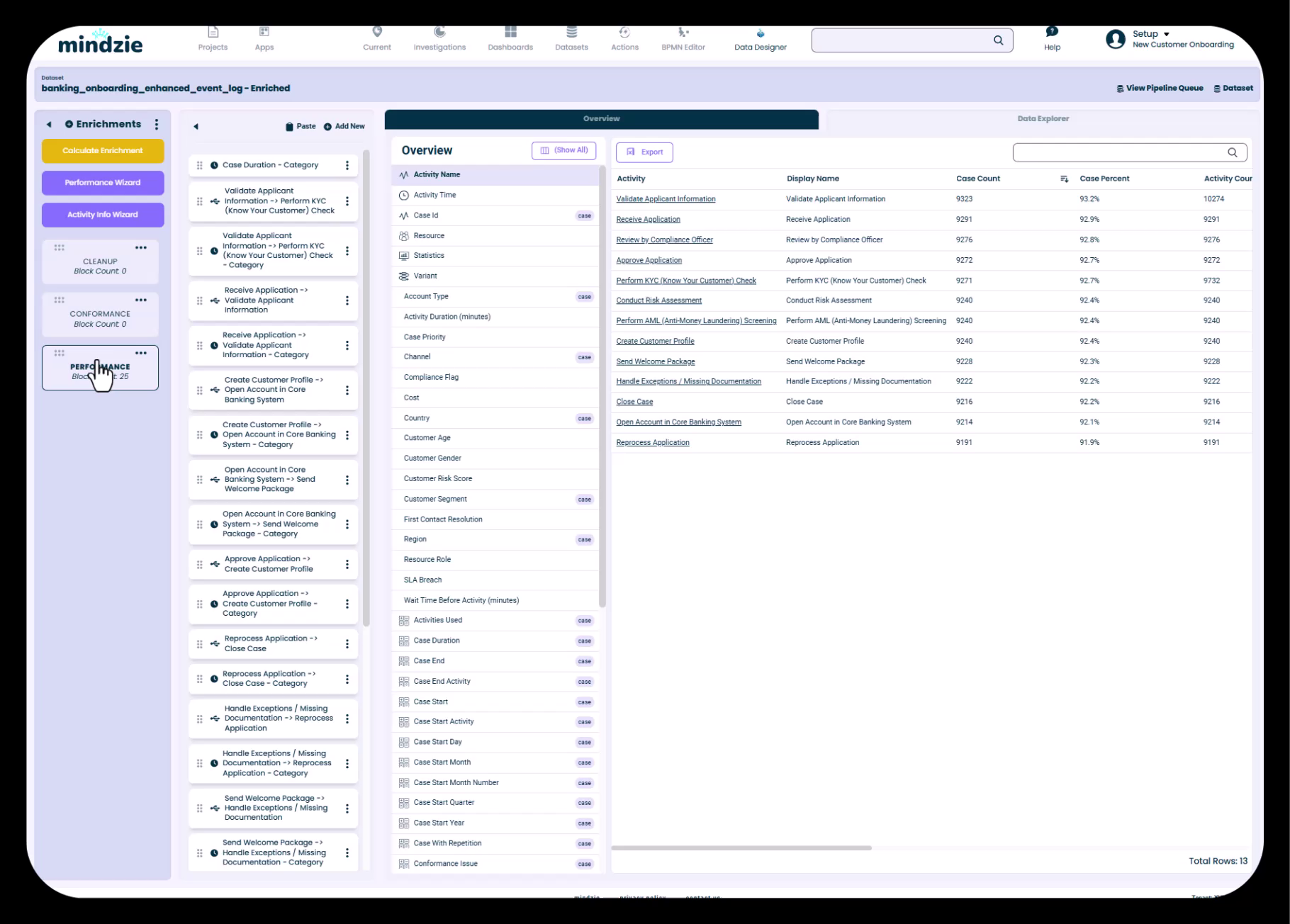
You'll see blocks for:
- Case Duration (overall process time)
- Individual activity pair durations
- Performance categorization enrichments
Understanding Enrichment Blocks and Notebooks
Enrichments in mindzie Studio are organized using a notebook and block structure, similar to the analysis interface.
Enrichment Notebooks
Notebooks are organizational containers for related enrichments:
- Purpose: Group similar enrichments together (e.g., "PERFORMANCE", "CONFORMANCE", "COST")
- Benefits: Easy navigation, logical organization, reusability
- Location: Listed in the left sidebar of the enrichment interface
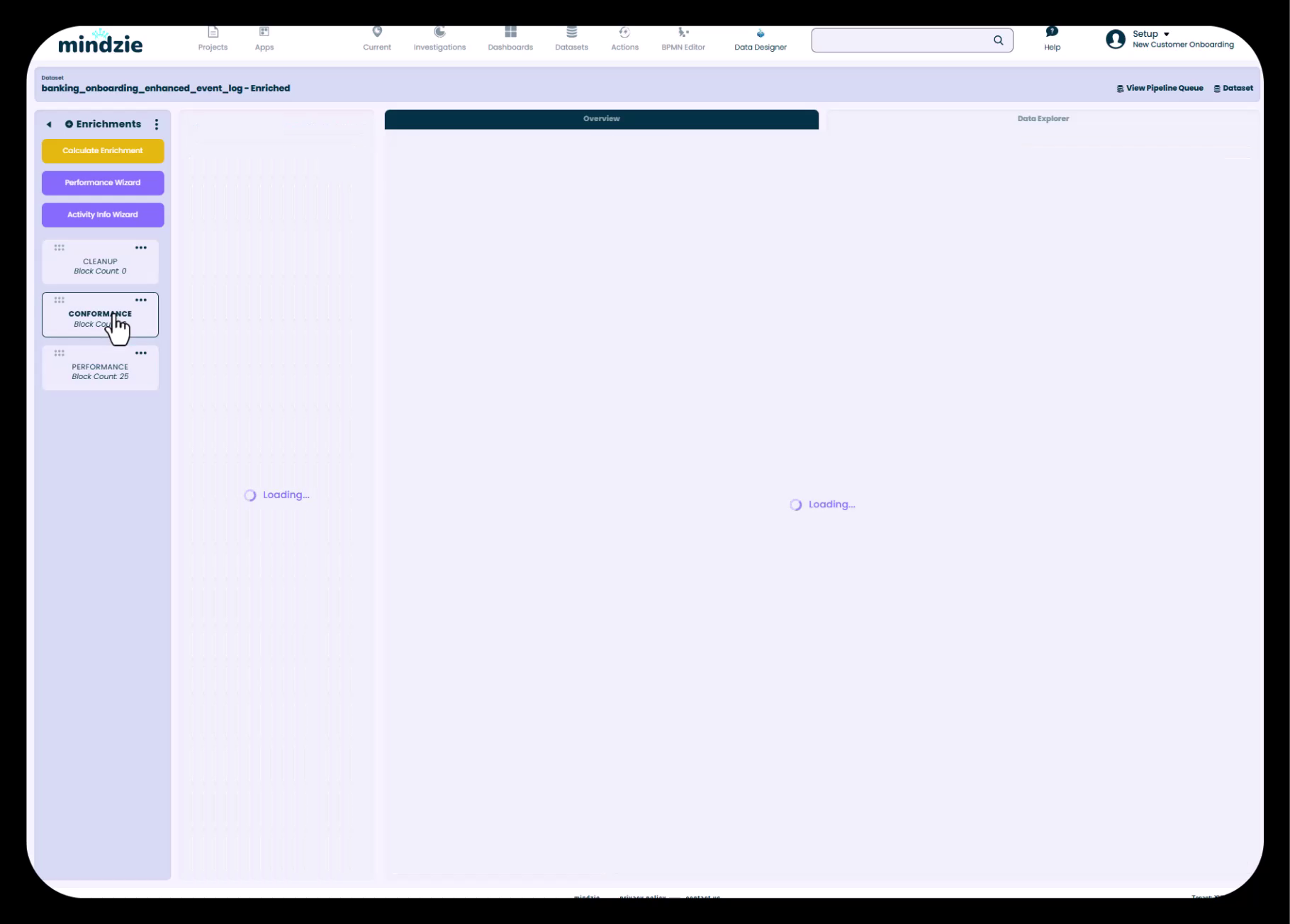
Common notebook organization patterns:
- PERFORMANCE: All duration and speed metrics
- CONFORMANCE: Rule-based compliance checks
- COST: Activity-based costing enrichments
- CLEANUP: Data cleaning and categorization
- CUSTOM: Project-specific calculations
Enrichment Blocks
Each notebook contains individual enrichment blocks:
- Block: A single enrichment calculation or transformation
- Types: Performance metrics, conformance rules, calculations, categorizations, AI predictions
- Execution: All blocks are calculated when you execute the pipeline
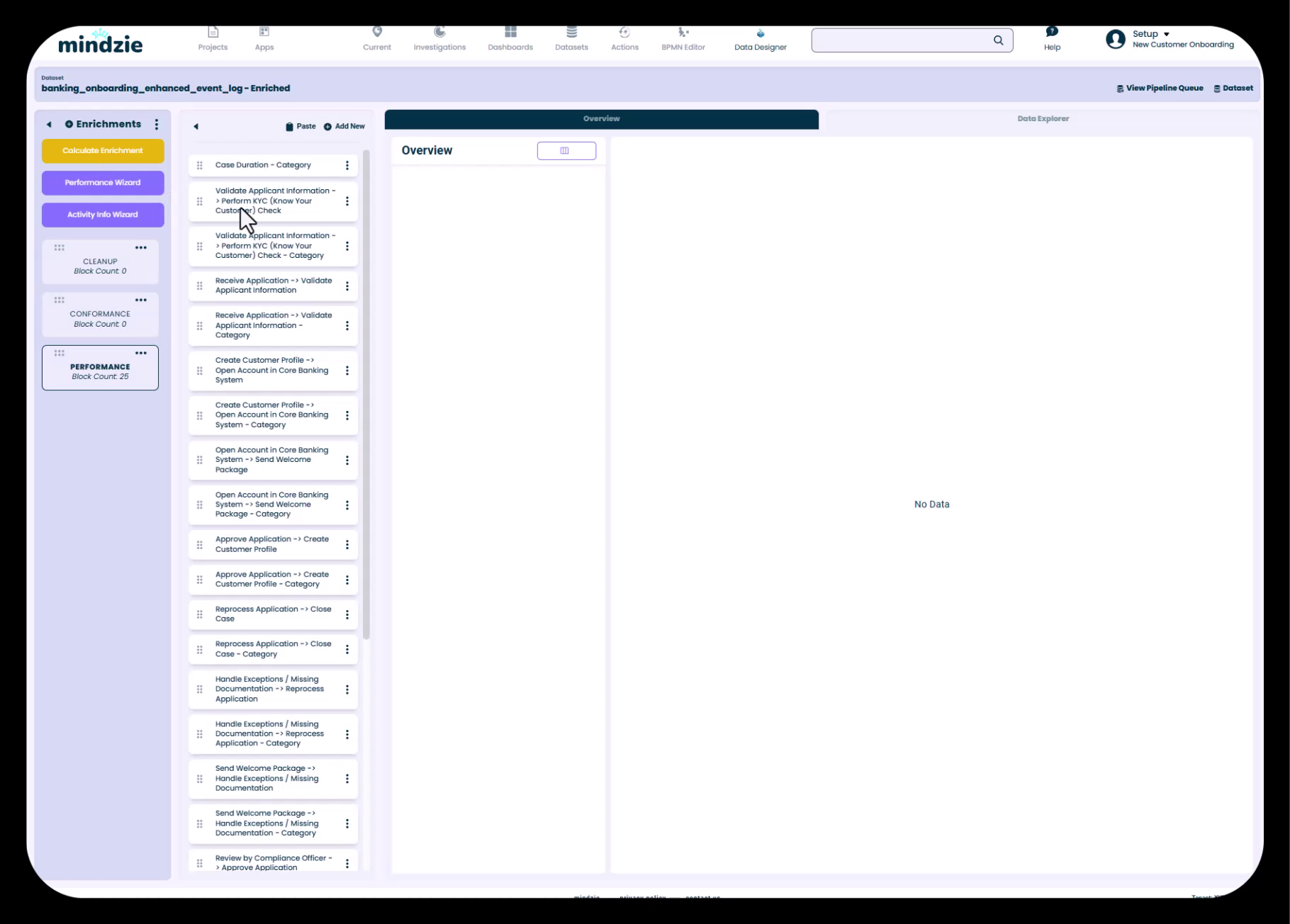
In this view, you can see all the enrichment blocks created by the Performance Wizard, organized by type (duration calculations and category assignments).
Creating Custom Enrichment Notebooks
To create a new enrichment notebook:
- Click the three-dot menu next to "Enrichments" in the left sidebar
- Select Add Notebook
- Give your notebook a descriptive name (e.g., "Cost Analysis", "Quality Metrics")
- Click Create
Best Practice: Create separate notebooks for different types of enrichments. This makes your project easier to navigate and allows you to copy/paste notebooks between projects.
Calculating and Applying Enrichments
After creating enrichment blocks, you must execute the data pipeline to apply them to your dataset.
Executing the Pipeline
- Click the Calculate Enrichments button at the top of the enrichment interface
- The pipeline will process all enrichment blocks across all notebooks
- Processing time depends on dataset size (typically seconds to a few minutes)
- A loading indicator shows pipeline execution progress
Important: Enrichments are not applied to your data until you calculate them. Always execute the pipeline after making changes.
What Happens During Pipeline Execution
When you calculate enrichments, mindzie:
- Takes your original dataset as input
- Applies all enrichment blocks in sequence
- Creates new attributes in the enriched dataset
- Updates any existing calculated attributes
- Makes the new attributes available for analysis
Viewing Your Enriched Attributes
After calculating enrichments, you can view the new attributes that have been added to your dataset.
Accessing the Data Overview
- Navigate to the Overview tab in the enrichment interface
- Scroll down to view the complete list of attributes
- Attributes are organized in the left panel
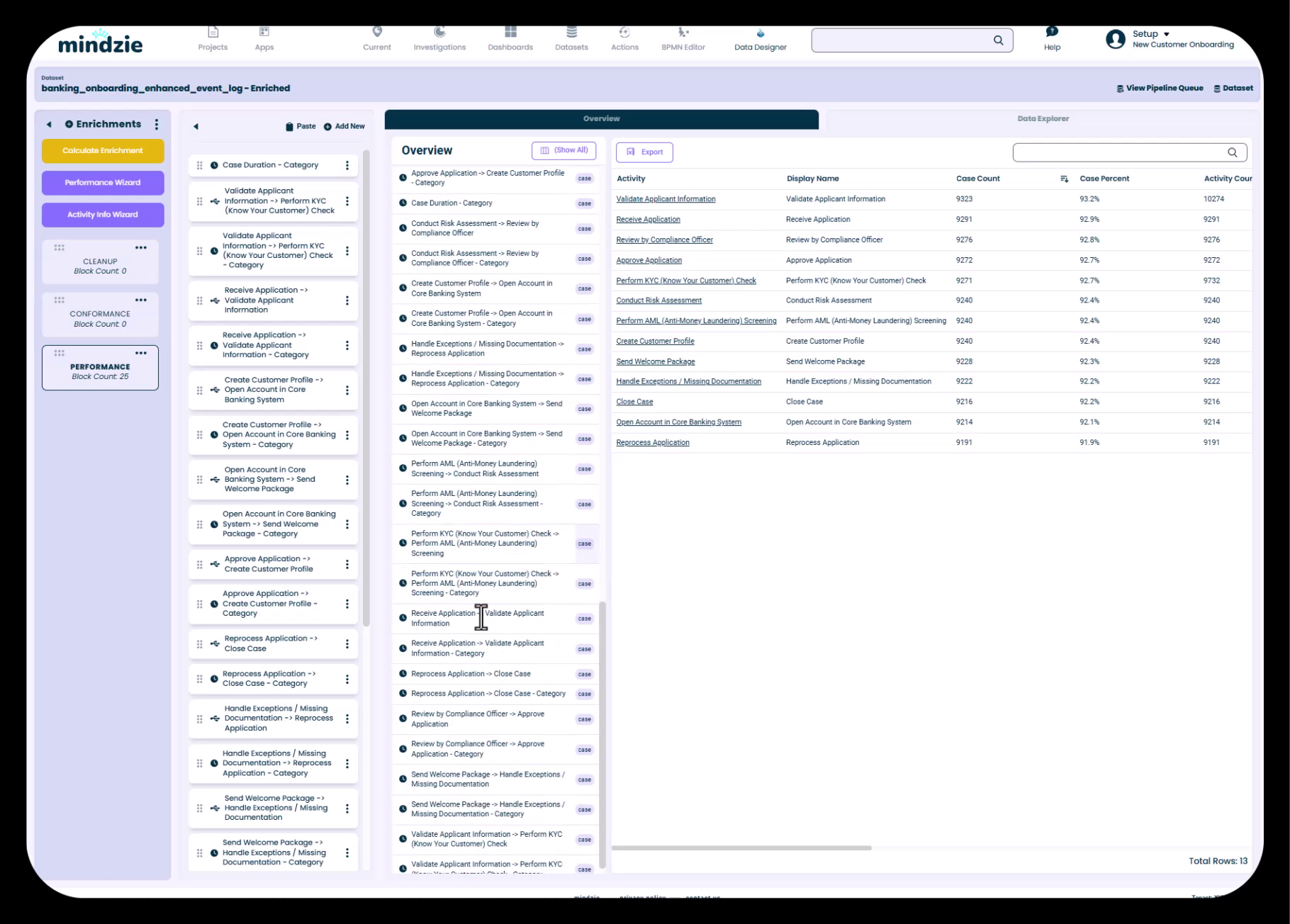
Understanding Attribute Types
Attributes in your enriched dataset fall into several categories:
Original Attributes (from your source data):
- Activity Name
- Activity Time
- Case ID
- Resource
- Custom fields from your data
mindzie Auto-Generated Attributes (created automatically):
- Case Start, Case End, Case Duration
- Case Start Activity, Case End Activity
- First Resource, Resource Role
- Time of Day, Case Start Day/Month/Year
- Variant information
Performance Enrichment Attributes (from Performance Wizard):
- Individual activity pair durations
- Performance category indicators
- Duration metrics with categorization
Each attribute shows:
- Name: The attribute identifier
- Icon: Indicates attribute type (text, number, date, calculated)
- Count: Number of unique values (for categorical attributes)
Using Enriched Attributes in Analysis
The real power of enrichment becomes clear when creating analysis:
- Filters: Segment data by performance categories, conformance issues, cost buckets
- Calculators: Build metrics using enriched duration, cost, and custom attributes
- Process Maps: Color activities by performance or conformance
- Dashboards: Create KPIs showing fast vs. slow cases, high-cost processes, compliance rates
Every enriched attribute becomes available in the analysis interface, dramatically expanding your analytical capabilities.
Best Practices for Log Enrichment
Organization Strategy
Use Descriptive Notebook Names:
- Instead of "Notebook 1", use "Performance Metrics" or "Compliance Rules"
- Names should clearly indicate the enrichments contained within
Group Related Enrichments:
- Keep all performance metrics in one notebook
- Separate conformance rules into their own notebook
- Isolate complex calculations for easier troubleshooting
Performance Considerations
Start Simple, Then Enhance:
- Begin with the Performance Wizard to get core metrics
- Add custom enrichments incrementally
- Calculate enrichments after each addition to verify results
Test with Smaller Datasets:
- If working with large datasets, test enrichments on a subset first
- Verify calculations produce expected results before applying to full data
Reusability and Efficiency
Copy Enrichments Between Projects:
- Use the copy/paste feature to move enrichment notebooks between projects
- Adapt common enrichments (performance, basic conformance) across similar processes
- Update attribute references to match the new project's data
Verify Attribute Compatibility:
- When copying enrichments, ensure the target project has the required attributes
- Update activity names and field references as needed
- Recalculate to confirm everything works correctly
Common Use Cases
Tracking Department Performance
Scenario: You want to measure how long each department takes to complete their activities.
Solution:
- Use the Performance Wizard
- Add activity pairs that represent department handoffs
- Set custom SLAs for each department's expected performance
- Calculate enrichments
- Use the performance categories in dashboards to show department performance
Identifying Process Bottlenecks
Scenario: You need to find where cases spend the most time.
Solution:
- Run the Performance Wizard to calculate all activity pair durations
- Create analysis using the duration attributes
- Filter for "Slow" categorized cases
- Build a breakdown calculator showing which activity pairs have the longest durations
- Publish to a dashboard for ongoing monitoring
Measuring Against SLAs
Scenario: Your organization has specific SLA targets for case completion.
Solution:
- Use the Performance Wizard for case duration
- Configure the Fast/Normal/Slow thresholds to match your SLAs
- Calculate enrichments to categorize all cases
- Create dashboard metrics showing % of cases meeting SLA (Fast + Normal)
- Use drill-down to investigate cases exceeding SLA (Slow)
Key Takeaways
- Two Datasets: mindzie maintains both original and enriched datasets
- Performance Wizard: Fastest way to add comprehensive performance metrics
- Activity Pairs: Control exactly which durations are measured
- Custom SLAs: Apply your organization's performance thresholds
- Notebook Organization: Group related enrichments for better project management
- Calculate to Apply: Always execute the pipeline to apply enrichments to data
- Enriched Attributes: New attributes become available throughout mindzie Studio
- Foundation for Analysis: Enrichment unlocks advanced analytical capabilities
The log enrichment engine transforms basic event logs into rich, analytical datasets. Master this capability, and you'll unlock the full power of process mining with mindzie Studio.